How to schedule a Facebook group post
If you’re working to build a community around your book, its topic, or its genre, you might have started a Facebook group for it.
Groups are where the conversations among like-minded people are taking place on Facebook.
Until recently, groups have had a few limitations. In particular, group administrators couldn’t schedule a Facebook group post (as you can on your author Page) and had no insights into the membership and how and when it uses the group.
That’s finally changing, though.
New Facebook group features
Facebook is rolling out several new group features, including scheduled posts.
This couldn’t come soon enough for me. While this is already possible with third-party tools, I prefer to post within my Build Book Buzz group because while I’m there, I can scroll down and see who’s asking questions, whether they have answers, where I might be able to help, and so on.
Posting from an app is too hands-off for me.
I discovered this function by chance — no email or Messenger message from Facebook, no pop-up that said, “Hey! Guess what you can do now!”
I don’t want you to overlook it, so here’s how to find and use it in any group where you’re the administrator (owner, manager, etc.).
Follow these steps to schedule a Facebook group post
Start by writing your post in the “write post” box.
Next, select the little clock icon next to the blue “Post” icon.
Select a date and time the same way you schedule post on your author or book Page. Then select the blue “Schedule” icon in the lower right of the “Schedule Post” window.
You’ll see a confirmation on your group discussion page.
Need to make a change?
You’re done . . . unless you need to make a change in your post or decide to delete it. That process works much like it does on a Page.
But first you have to find your scheduled post! If you’ve just scheduled it and haven’t left your group, you’ll see it at the top of your group screen, shown above.
But if you leave the group and come back to it later, you’ll need to look a little harder for it.
To find it, select “Manage Group” in the menu on the left side of your group.
That generates a new screen. Select “Scheduled Posts” under “Admin Activity.”
In this test, I’ve got one scheduled post. Here’s what it looks like in my group.
To edit it for delete it, use the little caret, or down angle, in the upper right, just as you do on your profile or Page posts.
You’ll get a drop down menu with the four options shown below. Select the one you want; make your change.
Confirm or save your change when prompted and you’re done.
Other new group functions
Be sure to check your group for this new function as well as the new group insights and other features, too.
And . . . if you’re like many authors who don’t quite know the difference between a group, Page and profile, be sure to read, “Facebook profile, Page, or group? An author’s primer.”
Do you have a Facebook group? What do you like the most about it? Tell us in a comment.
Like what you’re reading? Get it delivered to your inbox every week by subscribing to the free Build Book Buzz newsletter. You’ll also get my free “Top 5 Free Book Promotion Resources” cheat sheet immediately!

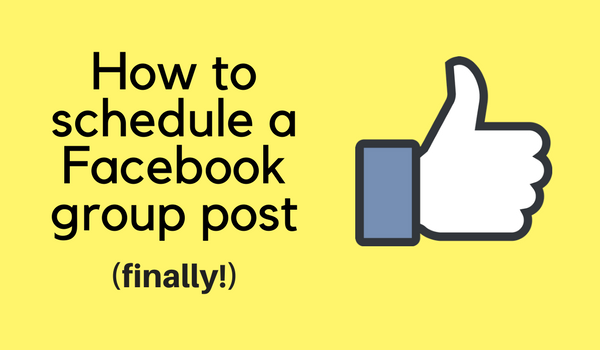
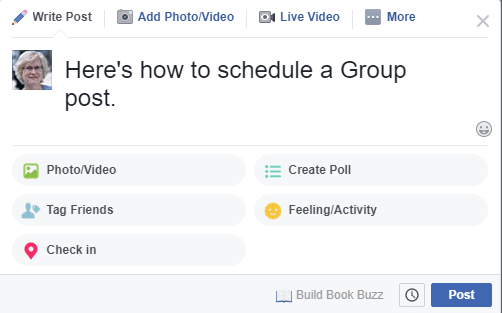
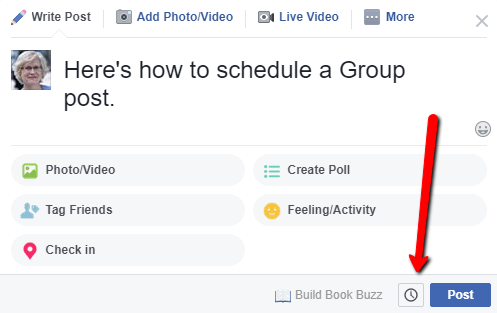
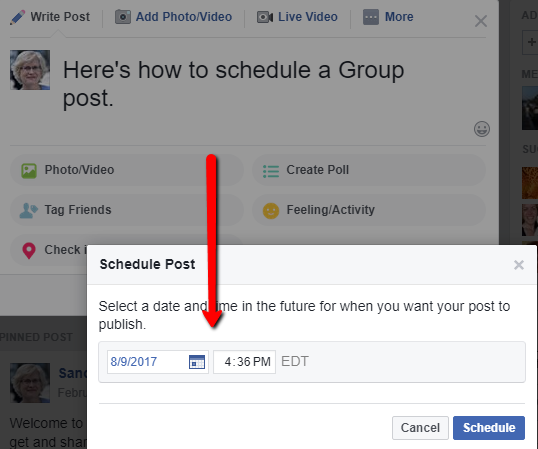

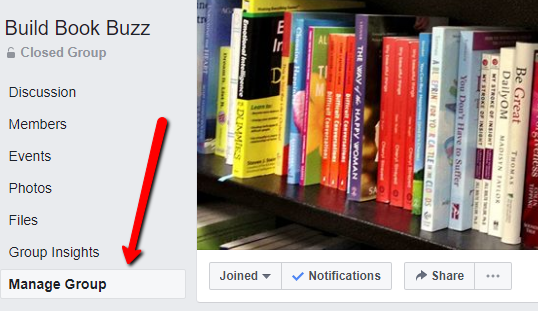
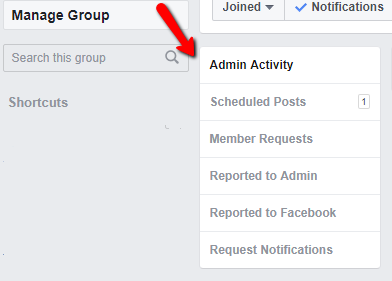
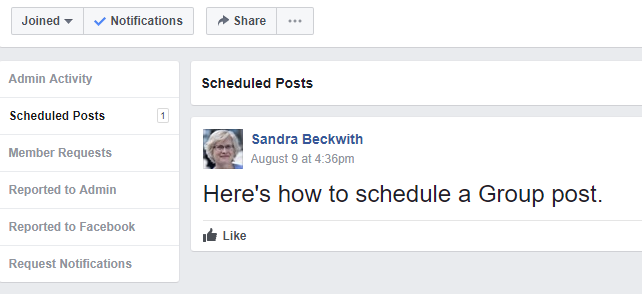
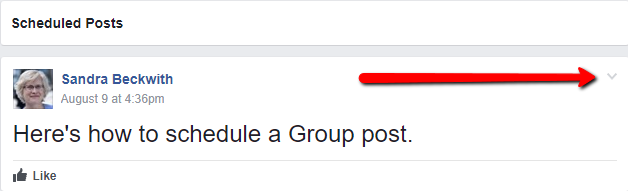
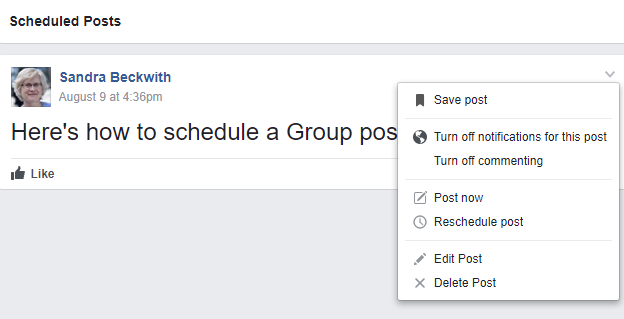
Thanks for sharing this Sandra. This will make posting into my group so much easier and make running challenges much easier. I don’t use a posting facility at the moment either so I’m delighted to see this piece of functionality added by Facebook. Deborah
Deborah, you just made my day. Knowing this helped even one person made the time saving those screen shots worth it. And funny you should mention running challenges. I was inspired to write this after lunch with a writer friend who’s going to be running a challenge soon and mentioned that one of HER challenges was posting the day’s activity in the challenge FB group every day. I told her about this new function — she was thrilled, of course — and then thought that maybe this tip would help others, too. Thanks for the feedback!
Sandy
Great post, Sandra. It’s unfortunate that this functionality doesn’t extend to group members.
Maybe that’s next, Kathy.
Sandy
Thanks Sandra. I missed this. It could become very useful.
I’m glad it was helpful, Yvonne! Thanks!
Sandy
Consider yourself hugged, Sandra! I rarely get past the first couple of lines of posts. But yours? I read it THREE times and used my time widely.
I also rarely comment on blogs, however commenting is clearly a win-win. Gives the author’s site a bit more glue (and a pat on the back) while providing a bit of buzz for the one commenting.
What you have done with this post is show us how instead of just yapping about it. People talk about using images in their posts, then they grab a huge bundle of pretty pictures. So what!
You did it right!
One more thing. You modeled how to do an engaging post. Step by step. Show and tell.
You are indeed The Book Buzz Diva!
Thank you!
Donna
BTW I seldom check the “notify me” before hitting the submit button. Consider me converted. Twice 🙂
Aw, shucks, Donna. I’m blushing. This is my favorite kind of feedback (you know…the kind that doesn’t say “you suck”). Thank you!
And I’m hugging you back! : )
Sandy
You gave me a chuckle, Sandy. Yes I know (that kind)!
Donna
: )
Sandy
Hello Sandra,
There’s another method which I have been using for almost a year now to do automated posts to my group Facebook page, Twitter, Google+, Linkedin, and Instagram. It’s called “Buffer”. https://buffer.com
It’s Free for 10 posts per social media account you cross-link into up to 5 accounts. Otherwise the more posts beyond 10 automated posts there’s a subscription fee with more bells and whistles.
Cheers!
Thanks, Ivan! As noted in the post, I don’t like to use a scheduling tool for my group posts because that process is too disconnected from what’s happening in the group, but I know others use and love them. Thanks for sharing — I know your tip will help others.
I use HootSuite — if you’ve tried that one, too, how would you compare Buffer and Hootsuite?
Sandy
That’s funny — I’ve had the scheduling feature for quite a long time now! But I think they roll these things out over time, where not everyone sees them.
It’s definitely an awesome feature. I also do scheduling through Hootsuite, but sometimes it’s great to be able to hop on to FB when an idea hits me and set something up to go out tomorrow or later this afternoon. Good tip!
Thanks, Carol! That’s so odd — the article I link to at the end of my post says the feature was just announced in late June. So maybe some groups were part of a test program, whether they knew it or not? And I sure didn’t have it in my group until recently! But hey, lucky you!
Thanks for stopping by!
Sandy
I’ve been doing some quick research today and wanted to share with others.
The scheduling tool has been available for Facebook pages for a while. It is now available for Facebook groups, but, it has not made it to the Facebook app for groups yet. Hopefully that will change soon due to peoples use of Facebook on the move with cellphones.
Hi, Sandra. When scheduling a group post with two or more images, I notice the photos an be viewed in “Photos” prior to the scheduled post. It spoils the surprise! Is there a way to override this?
Thank you!
Anne, are you sure that group members can see the images before the post is published? Have you tested that with a group member who isn’t a moderator?
Sandy
Hi, Sandy,
So far it’s a small group, 60 members. When the post became “live” there were 48 views.
I’ve tested other scheduled posts. As long as there are two or more images, I see the images in the “Photo” section.
I’m puzzled by this!
The only way you can really test it is by scheduling the post and asking a group member who isn’t a moderator if they can see the image in the photos section. Have you done this?
It’s possible that you’re seeing it because you’re the moderator, but nobody else is until it’s published.
Sandy
No, I haven’t tested it with another group member.
The group is small, 60 members. Once the post became “live”, there were 48 views, too quick for 48 members to view it.
I’ve tested it several times. For scheduled posts with two or more images, they may be viewed in “Photos”.
I’m really puzzled by this.
I think our messages crossed because now I’m seeing this one that says you haven’t tested it with a group member. That’s the only way to know for sure. I recommend doing that.
Sandy
I’m doing it right now. I’ll keep you posted!
Thank you.
Hi, Sandra. My members aren’t responding. I’ve notified a family member to look into the problem as a non-moderator. For now, I don’t have answer for you.
I just had four published posts occur within a eight-minute period. The first post was all text. The second, third and fourth posts were both text and images. The first three posts were scheduled a few weeks ago. The fourth post I scheduled yesterday. I could not see the four posts in “Photos” only “Scheduled Posts.”
As soon as each post was published “Seen by” numbers ranged from 15 to 30. There is no way that many members saw each post that quickly.
I’m finding this very discouraging.
Is there anyway you can look into this as a (temporary) member and a (temporary) moderator? I’d be glad to send you the link.
Thank you.
Yes, please send me the link and I’ll join. Let’s do this via email — sbATbuildbookbuzz.com — so you can tell me when you’ve scheduled something and what I should look for. Don’t make me a moderator — I want to see what’s there as a member only.
Sandy
I appreciate it!
Check your email in a bit.
Thank you very much!
Hi, Sandra,
Please resend your email address or email me at
vic.and.anne@gmail.com
Thank you!
sbATbuildbookbuzz.com — replace AT with @ — I don’t like to put the address in comments for junk mail reasons.
Here’s the FB group link
https://www.facebook.com/groups/1761665584129332/
Thanks!
In 2020 FB has added Schedule button to group post also.
Technology is always evolving!
Sandy