How to use e-mail to transfer a book to your Kindle
It's easy to transfer a book to your Kindle using e-mail. All you need is your Kindle e-mail address. But where do you find that? Here's what you need to know.
Have you ever needed to transfer a book to your Kindle from an email message?
I had to remember how to do that recently when I was e-mailed a couple of e-books to review. The process has changed just a bit since the last time I did it, but it was still easy.
You might want to know how to do this so you can transfer review copies from email to your device.
But you’ll also want to explain the steps when you email your own book to reviewers who prefer this over a PDF version. (So bookmark this link to share with others later.)
Here’s how to do it.
1. Find your Kindle e-mail address.
To do that, login to your Amazon account. Select “Accounts & Lists” in the upper right.
On the next screen, scroll down to “Digital Content and Devices” and select “Devices.”
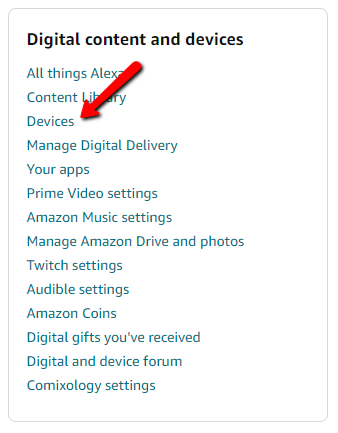
Select “Preferences” on the top tool bar.
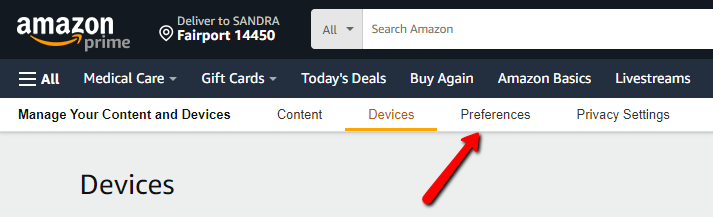
Scroll down the page to “Personal Document Settings” on the bottom. Click on it.
Scroll down to “Send-to-Kindle E-Mail Settings,” where you’ll see your Kindle email address. Copy and save it.
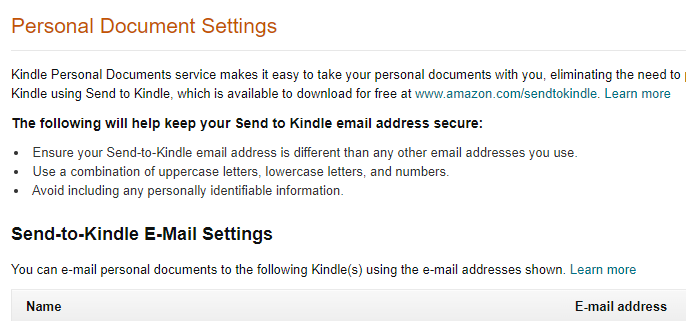
2. Add the e-mail address you’ll use to send the e-book to your Kindle email address.
To do that, stay on the “Preferences” page and scroll down past your “Send-to-Kindle E-Mail Settings” to “Approved Personal Document E-mail List.”
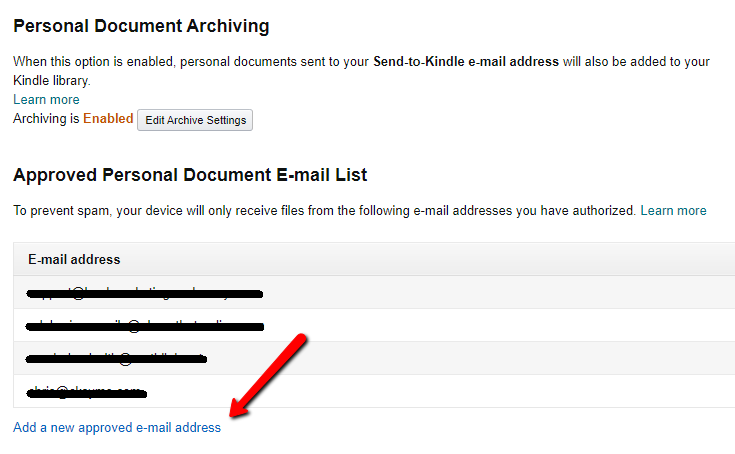
Click on “Add a new approved e-mail address,” then add the address in the space provided and select “Add Address” in the lower right corner.
3. Send your file as an attachment to your “Send to Kindle” email address.
Now shift from your Amazon account to your email program.
More often than not, the publicist or author emails the book to me as an attachment. I just forward that message with the file attached to my Kindle address.
The alternative is to download the file to your computer, then send it to your Kindle address by attaching it to a new message.
You don’t need to include a subject line.
4. Wait a few minutes, then turn on your Kindle.
Give the message time to get where it’s going. Then, turn on your Kindle.
The book you sent will be waiting for you on the main screen. (If it isn’t, sync your Kindle.)
Not too hard, eh?
The sender can email the book directly to your Kindle address, but…
…two things have to happen first:
- You must give them your Kindle email address.
- You must add their email address to your “Approved Personal Document E-mail List.”
In my experience, most authors and publicists are unaware of this option.
Still, it will save you a step if you’re willing to request this method.
Use this method to send review copies
There are a number of ways to send review copies to readers. Services that include NetGalley, Bookfunnel, and Book Sprout (among others) will do it for you, too.
When you know exactly who you want to send it to, though, this approach is cost-efficient. The challenge is getting the recipient to take the time to follow these steps to find their Kindle email address and add your address to their approved sender list. But it’s an easy thing to do when you know how!
Sometimes the issue is less about how to get a review copy into a reader’s hands, and more about how to find those readers who will read and review it.
If you need help with that, download my free cheat sheet, “9 places to look for readers who write reviews.” You’re certain to find a few options that work for you and your book.
Download my free cheat sheet, “9 places to look for readers who write reviews.”
How do you send review copies to readers? Please tell us in a comment.
(Editor’s note: This article was first published in April 2015. It has been updated and expanded.)
Like what you’re reading? Get it delivered to your inbox every week by subscribing to the free Build Book Buzz newsletter. You’ll also get my free “Top 5 Free Book Promotion Resources” cheat sheet immediately!

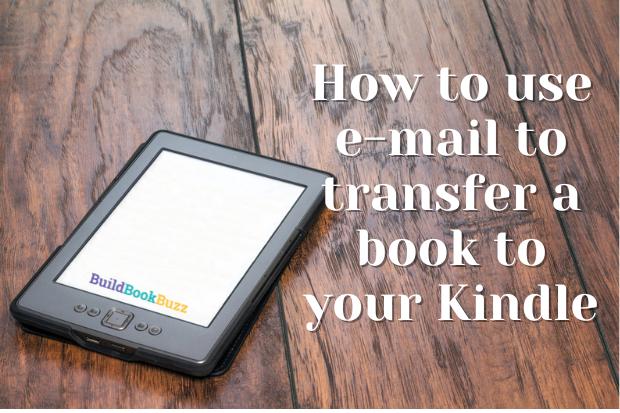
It’s easy to do a PDF as well. I narrate audio books and often get the manuscript as a PDF which I then attach to an email and send to my Kindle address. Just put the word ‘convert’ in the subject line (only convert, nothing else or it may mess it up) and you will then be able to change font size on Kindle as usual. Occasional errors may occur in the text but usually not enough to worry about
What a fantastic tip, Wendy! Thanks so much for sharing it here!
Sandy
I usually send people PDFs, but if they request an ebook and I send them that, they don’t seem to have any difficulty putting it onto their Kindles or other e-readers. As you probably know, Calibre can be used to convert books (or any other document for that matter) from a docx to an ebook or pdf, or from any of those formats into another. However, I’m not sure I’ve ever myself transferred an ebook emailed to me onto my Kindle so thanks for the lesson.
Thanks for sharing your experience, Gill. This is good to know!
Authors often offer me a PDF, but since I prefer to read e-books on my Kindle rather than a computer or iPad or other e-reader, I still need to email the PDF file to my Kindle email address. The people you send your PDFs to might not share my device reading preference…or they might know about the Kindle email address process. In my experience, though, the typical consumer doesn’t even know they have a Kindle email address. (I write that knowing that my experience is not universal, though, and that there are other e-readers besides Kindles!)
Thanks for the feedback!
Sandy
I don’t have a Kindle, but use an android tablet. Obviously, the ‘send to Kindle’ doesn’t work. Do you know how to send it to the Kindle app on a non-Kindle tablet? I’ve struggled for ages with that.
V.M., I would have thought that sending to the Kindle app would be the same as sending to a Kindle, but I Googled it and got these instructions: https://www.amazon.com/sendtokindle/android
I hope that does it for you!
Sandy