How to use Eye Dropper for consistent author branding colors
If you’re an author who views writing and publishing as a business, you give careful consideration to various elements of your website design. You select site author branding colors and imagery with your target audience in mind.
You’re thoughtful about what will resonate with your readers because you know that your website reflects your author brand.
As I explain in “Author branding questions,” your brand represents what people think of when they hear your name. It’s a collection of impressions people have of you and your work. You translate those impressions into something visual on your website with colors, photos, and text.
Branding extends beyond your website
Because this branding represents who you are as well as who readers think you are, you want to carry that impression over to anyplace you have an online presence. This includes the headers for your Facebook business page and Twitter and LinkedIn accounts.
For example, here’s how I do it on my Facebook business page.
It also applies to images you create for your blog posts, as well as some of the social media images you create on sites like Canva.com to share on social networks.
Keep your colors consistent
When I create the images I add to the beginning of every blog post here, I mostly use my colors from my logo and header palettes. That’s for branding reasons.
I can match my colors precisely — no guessing needed — not because the designer told me what PMS colors she used. It’s possible thanks to the magic of technology.
I use a free Chrome browser extension called Eye Dropper.
Want to give it a try?
Using Eye Dropper is so easy!
This short video shows you how easy it is to use Eye Dropper to provide consistency with your author branding colors when creating new imagery. I’m demonstrating it with Canva, but you can use it with other similar tools, as well.
Abbreviated transcript/instructions
- Download and install the Eye Dropper Chrome browser extension. It gets added to your browser toolbar.
- Go to a web page with the color you want to match.
- Click on the Eye Dropper icon in your toolbar.
- Select “Pick a color from web page.”
- Move your cursor to the color you want to duplicate and click on it.
- Click on the Eye Dropper icon in your toolbar again. In the “Selected” box of numbers in the upper right, copy the first set of digits.
- Go to the Canva image with the color you want to change. Select the “Background color” box in the upper left.
- Paste the color number you copied in Eye Dropper into the search box to the left of the background color box.
- Double click on the colored square that appears “From your search.”
- Watch the magic happen.
You can also this approach to change other colors in your Canva image, too.
Don’t use Chrome? Google your browser and “eye dropper” or “color picker” to see what’s available.
Eye Dropper is one of my favorite browser extensions. What’s yours? Why? Please tell us in a comment!
Like what you’re reading? Get it delivered to your inbox every week by subscribing to the free Build Book Buzz newsletter. You’ll also get my free “Top 5 Free Book Promotion Resources” cheat sheet immediately!

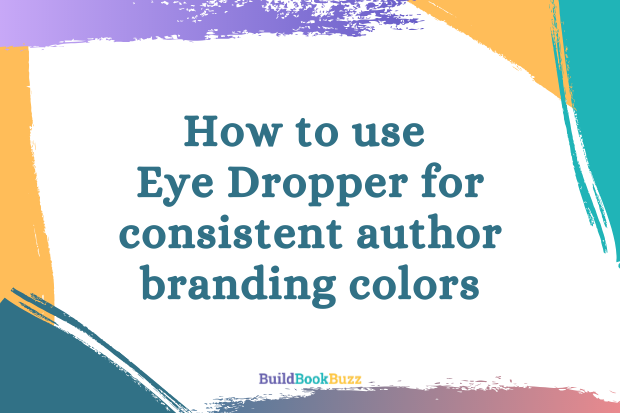
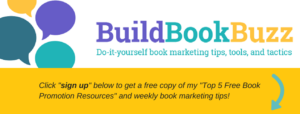
Yes!! And I’ve even seen cases within the same website, where someone clearly tried to guess a color, and got it just a little bit “off”.
Once your readers have used this to decide on their main brand colors, I often recommend palettte.app as a handy place to store them. (This is a fun place to explore hue, value & saturation, too, for anyone who wants even more of a color fix!).
Extensions I love include Loom, for making quick videos, and List Layouts for Trello, which is for Trello fans and allows us to organize things into a grid.
Thanks for these wonderful tips, Pauline! I like Loom, too — I used it for this video, in fact. I love when people like you make suggestions like these — it helps me discover so many more tools I wouldn’t find on my own.
Sandy
Thanks for that. Not being at all artistic, I’ve struggled with colour-matching in a lot of situations – hope eye Dropper helps me out with some of them.
It’s the gift that keeps giving, Cathy. I even use it within PowerPoint.
Sandy
Great to! I use BookBrush and when I run it using Chrome it incorporates the eye dropper in its color picker automatically.
Nice! That’s so convenient!
Sandy