How to create shareable images with quotes
Research shows that people like to share images with quotes that they see in their Facebook news feeds, particularly quotes that are funny or inspirational.
That means they’re a good tool for generating engagement on your page or profile.
They’ll do the same for you on Twitter, Pinterest, and Instagram, too. I like to use them as jumping off points for short blog posts (see this example, “What is an author platform?“). They let me make my point quickly, but effectively, on the blog.
You can even quote snippets from your book and use your book title for attribution.
There are a number of tools you can use to create these fun and attention-getting images. I’ve got four of them here along with what I like and don’t like about each of them. The first one is my favorite; the last is my least favorite.
Let my feedback on the pros and cons help you decide which option to try first.
Instaquote, free plus $2.99 Pro upgrade
This is a smartphone app for iPhones and Androids, so if you have no interest in using your phone to create an image with a quotation, move along, move along. There’s nothing for you here.
There is a free version; it leaves an InstaQuote logo watermark in the lower right corner. I tested the free version, loved it, and quickly upgraded to the $2.99 pro version because, well, as the L’Oreal commercials used to say, I’m worth it.

Pros:
- You can create a graphic in minutes using the app’s backgrounds or a photo from your smartphone album. It’s definitely the fastest of all of the tools described here, and that’s one reason I’m such a fan.
- It’s super easy to use.
- There’s room to customize — fonts, type placement, text color, etc.
Cons:
- While there’s a nice selection of backgrounds for your words, there are no stock photo options for the background.
- Quotation marks look odd in some of the fonts. That might sound petty or picky, but when you’re using this to create quote images, you want the quotation marks to face the right direction.
PicMonkey.com, $5.99-$8.99/month (no longer free)
Editor’s note 2-2-18: When this post was first written, many of this resource’s elements could be used for free. You can still use them without paying, but you can’t save and download your images. BUT . . . here’s a workaround: Create your beautiful image, then use Microsoft’s “Snipping Tool,” Jing, or any other program that lets you capture and save an image on a screen in .PNG format.
This website is incredibly fun to use. There are so many options — but because of that, it takes longer to create an image. If tapping into your inner creative genius is important, make this your first stop. If you’re more interested in speed, download the Instaquote Pro app.

Pros:
- The options for fonts, colors, frames, themes, and special effects make this an amazing resource for all of your image needs — even Facebook headers/cover images.
- It’s easy to use. You might make a few mistakes at first, but none will be fatal. Jump in and start playing around.
Cons:
- There are almost no pre-set backgrounds or stock photo options for the background. I found six photos under the “collage” option. So plan on uploading your own.
Befunky.com, free plus $4.95/month Premium upgrade
This site is very similar to Picmonkey, but a little harder to use. It’s less intuitive for me and therefore more frustrating than fun. In addition, the text box is hard to manipulate and adjust. That alone turned me off. And yet, some people really like this site, so form your own opinion.

Pros:
- It offers the fun editing and special effects tools that you’ll find in Picmonkey plus a nice clip art selection in the “goodies” section.
- Some of the font options are unusual — in a good way.
Cons:
- There are no pre-set backgrounds or stock photo options for the background. You have to upload your own. (See tip above.)
- The text box is unyielding.
Shareasimage.com, free plus $8/month Pro upgrade
This one is different from the others — it’s a Chrome extension that works with your Chrome browser to let you highlight text you find online and turn it into a graphic. It’s very easy to use — create something attractive quickly and easily. I used the “try it” option on the site rather than downloading and installing the extension.

Pros:
- There are a handful of scenic background images to chose from — a nice plus. (Upgrade to get more.)
- You can create something attractive very quickly, in part because there are fewer design options to distract you and take time.
Cons:
- There are fewer design options than the other tools offer.
- The free version leaves a shareasimage.com watermark in the lower left.
These are all good options, and I’m sure there’s more. Find the one that works for you and start inspiring others!
What’s your favorite tool for creating image quotes? Please tell us in a comment!
Like what you’re reading? Get it delivered to your inbox every week by subscribing to the free Build Book Buzz newsletter. You’ll also get my free “Top 5 Free Book Promotion Resources” cheat sheet immediately!

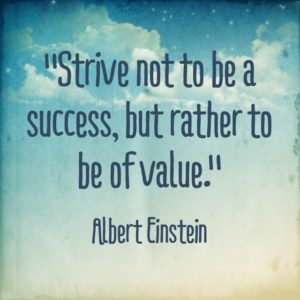
Thanks for the shareable images suggestion. It makes sense that people are attracted to inspirational, funny or interesting quotes in an easy-to-share picture format.
Thanks, Anne. It works like a charm!
Sandy
Thanks for sharing these wonderful resouces, Sandra! Always so great to expand the “repertoire”!
I’ll be adding Quzio to this list, Liesel. Thanks for that tip!
Sandy
Thanks for sharing Sandra, but also you may try Pixteller write your thoughts on images.
Thanks for the Pixteller tip, Costi! Looks like I’ll need to update this post soon.
Sandy
Ms. Beckwith;
I can’t begin to tell you much I appreciate what you do. I dare to believe I speak for many in that sense. Still, I have a question. Can you tell us the formatting of the pictures for proper uploading?
Thanks,
Al
Hi, Al, and thank you. The format is usually .JPG or .PNG.
Sandy
Of these the first is one I wouldn’t use (don’t do phone apps) but I like Picmonkey. Never heard of the other two. I started using http://Canva.com last year for banners on FB and love it. It also has pre-formatted templates for Twitter, and many other templates authors might need. It has a very diverse selection of not only backgrounds, but images. Backgrounds and images have a good selection of free choices and others for $1.
It took me some experimenting to figure some things out, but it wasn’t hard. You can also upload your own images to use free. Of course, like all the others you named, you can upgrade for a fee and get even more from this program. But like all new shiny objects, it gets old and there’s always a new one coming along, so who knows what I’ll find next year to play with? 🙂
Usually I work with Paint Shop Pro program on my hard drive and create my own in hours and hours of playing around (still haven’t gotten the program mastered after several years of trying, but I’m closer than I was four years ago. lol). Canva or Picmonkey (or others) take a lot of the guess work (and hours of work) out of the equation.
Thanks for sharing!
Thanks, Calisa. I discovered Canva after writing this and use it once in awhile now, too. Pro tip for anyone reading these comments: Upload any images you want to use on Canva first, before starting the design process.
I’ve also used Pixteller, recently — another fun online option.
Thanks for sharing your experiences — very interesting!
Sandy
Really great ideas – especially if you make little ‘posters’ for the kind of ‘free giveaways’ that can help with marketing too.
I really like the idea of quotes from your character – I have a particularly good character for this, though not sure how it will work out of context!
But on using someone else’s quotes – say they’re someone long dead…what would be the copyright implications of circulating it, do you know? Sadly can’t assume it’s okay if you don’t charge; after all, quoting someone else’s text in your own book usually requires seeking copyright permision.
Thanks so much Sandy!
Gwen
I don’t have an answer for that, Gwen. Sorry!
Sandy
Just as I was getting really comfortable with Dollar Photo Club, they decided to end their services April 15. (Dollar Photo Club will let you transfer your remaining image downloads to Adobe Stock if you buy a year subscription at $1/pic; then the price will go up to $3/pic.) I blog and do SM for a non-profit, so finding a bargain on images is essential. Does anyone know of another source for free, quality images?
Oh no! I’m so glad you posted, Karen, as I love Dollar Photo Club and didn’t see that announcement. Turns out it went into my promotion tab in Gmail. I paid a year’s subscription in advance; interesting that there’s not reference to refunds. I don’t know of an alternative right but when I find one, I’ll send you a note.
Thanks for this important alert!
Sandy
Karen, I just read the DPC message more closely and unused credits get transferred to Adobe, so that’s what I did.
Sandy
Thanks for the sites to try. When I want to crack out a quote image real quick, I use quozio.com and quotescover.com. You can download your own photo or use theirs.